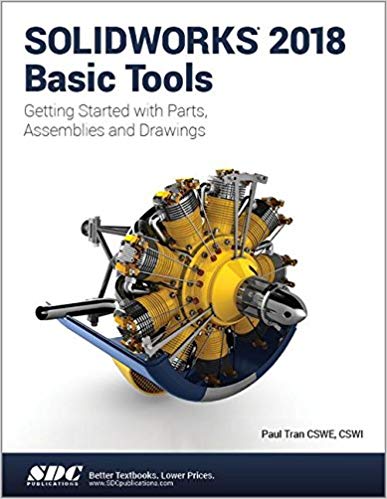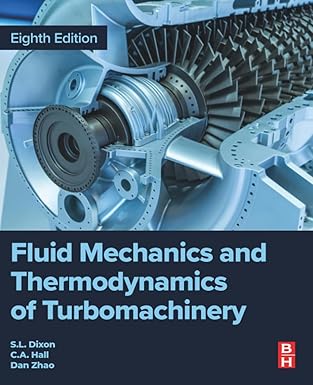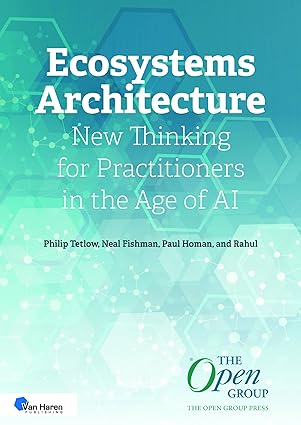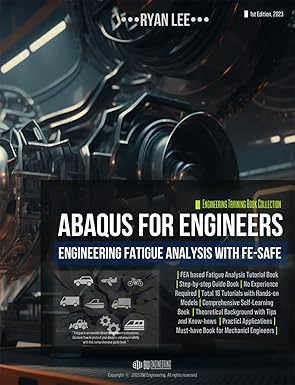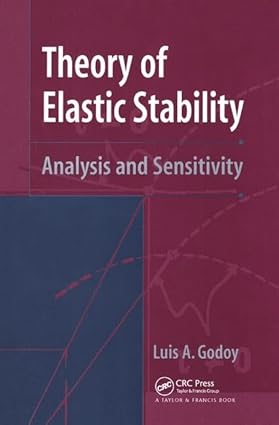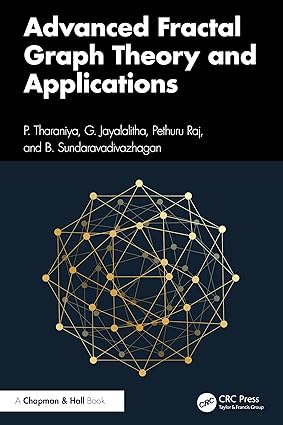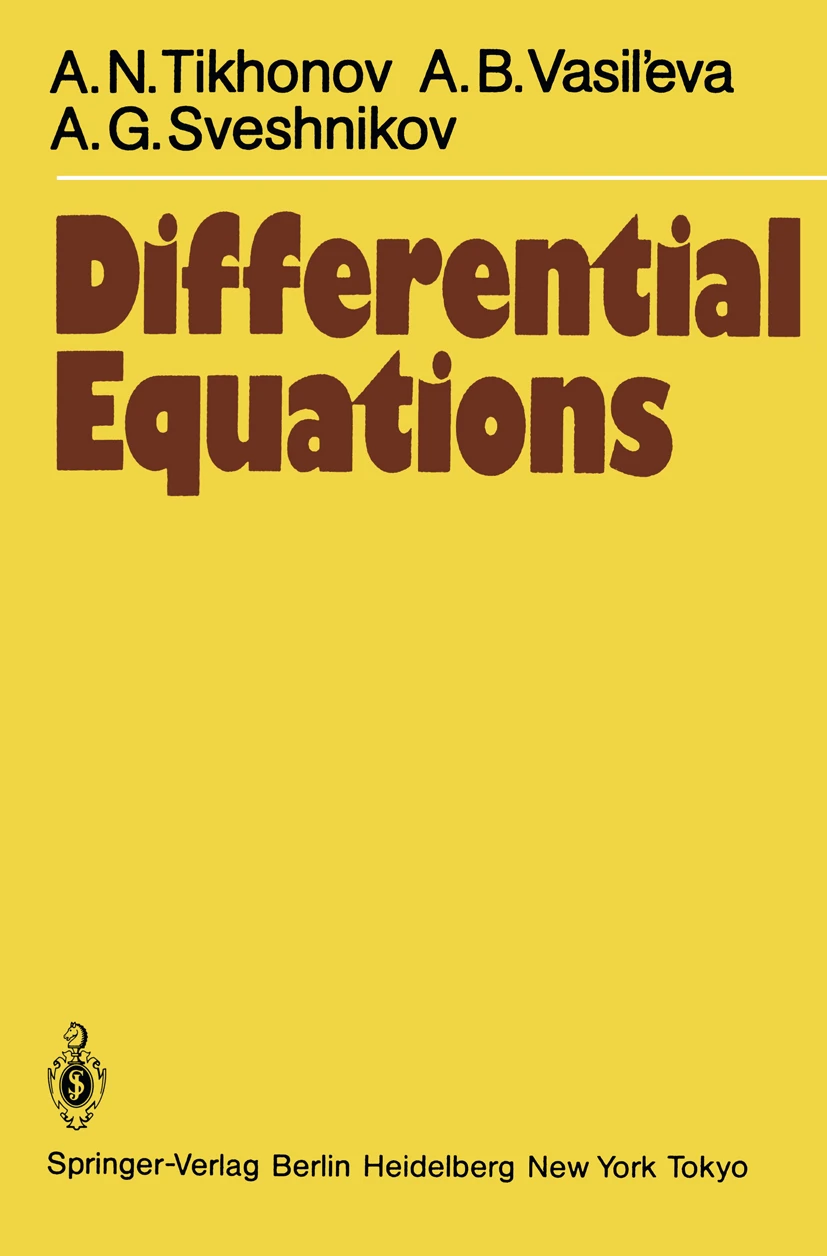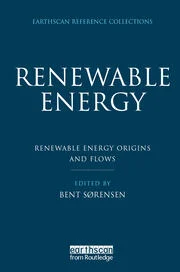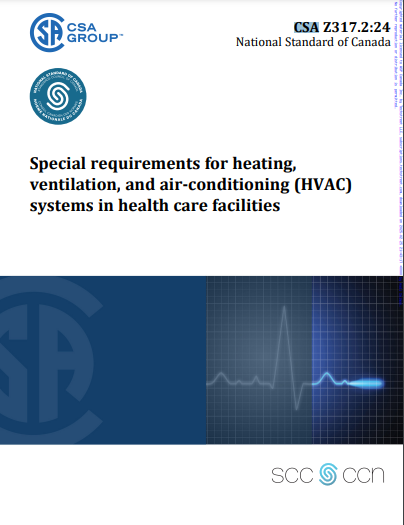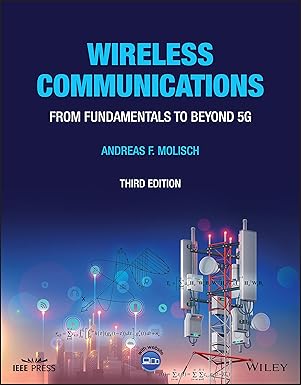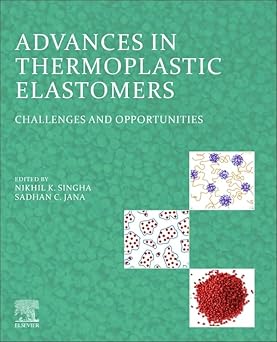SOLIDWORKS 2018 Basic Tools is the first book in a three part series. It introduces new users to the SOLIDWORKS interface, SOLIDWORKS tools and basic modeling techniques. It provides you with a strong understanding of SOLIDWORKS and covers the creation of parts, assemblies and drawings. Every lesson and exercise in this book was created based on real world projects. Each of these projects has been broken down and developed into easy and comprehensible steps. Furthermore, at the end of every chapter there are self test questionnaires to ensure that you have gained sufficient knowledge from each section before moving on to more advanced lessons. This book takes the approach that in order to understand SOLIDWORKS, inside and out, you should create everything from the beginning and take it step by step.
Table of Contents
Introduction: SOLIDWORKS 2018 User Interface
1. System Options
2. Document Templates
3. Basic Solid Modeling - Extrude Options
4. Basic Solid Modeling - Extrude & Revolve
5. Revolved Parts
6. Rib & Shell Features
7. Patterns
8. Part Configuration
9. Modeling Threads
10. Bottom Up Assembly
11. Using Advanced Mates
12. Layout Assembly
13. PhotoView360 Basics
14. Drawing Preparations
15. Assembly Drawings
16. Drawing Views
17. Detailing
18. Sheet Metal Drawings
19. Configurations
20. Design Tables
CSWA Preparation Materials
Glossary
Index
SOLIDWORKS 2018 Quick-Guides
چکیده فارسی
SOLIDWORKS 2018 Basic Tools اولین کتاب از مجموعه سه قسمتی است. کاربران جدید را با رابط SOLIDWORKS، ابزار SOLIDWORKS و تکنیک های مدل سازی اولیه آشنا می کند. درک قوی از SOLIDWORKS برای شما فراهم می کند و ایجاد قطعات، مجموعه ها و نقشه ها را پوشش می دهد. هر درس و تمرین در این کتاب بر اساس پروژه های دنیای واقعی ایجاد شده است. هر یک از این پروژه ها به مراحل آسان و قابل درک تقسیم شده اند. علاوه بر این، در پایان هر فصل پرسشنامههای خودآزمایی وجود دارد تا اطمینان حاصل شود که قبل از رفتن به درسهای پیشرفتهتر، دانش کافی از هر بخش کسب کردهاید. این کتاب این رویکرد را دارد که برای درک SOLIDWORKS، درون و بیرون، باید همه چیز را از ابتدا ایجاد کنید و آن را گام به گام پیش ببرید.
فهرست محتوا
مقدمه: رابط کاربری SOLIDWORKS 2018
1. گزینه های سیستم
2. الگوهای سند
3. مدل سازی پایه جامد - گزینه های Extrude
4. مدلسازی پایه جامد - Extrude & Revolve
5. قطعات چرخان
6. ویژگی های ریب و پوسته
7. الگوها
8. پیکربندی قسمت
9. موضوعات مدلسازی
10. مونتاژ پایین به بالا
11. استفاده از Advanced Mates
12. Layout Assembly
13. مبانی PhotoView360
14. آماده سازی نقشه کشی
15. نقشه های مونتاژ
16. نماهای ترسیمی
17. جزئیات
18. نقشه های ورق فلزی
19. تنظیمات
20. طراحی جداول
مواد آماده سازی CSWA
واژه نامه
شاخص
SOLIDWORKS 2018 Quick-Guides
ادامه ...
بستن ...
Ebook details:
عنوان: SOLIDWORKS 2018 Basic Tools
نویسنده: Paul Tran
ناشر: SDC Publications (October 13, 2017)
زبان: English
شابک: 1630571628, 978-1630571627
حجم: 135 Mb
فرمت: Image pdf with ocr
ادامه ...
بستن ...