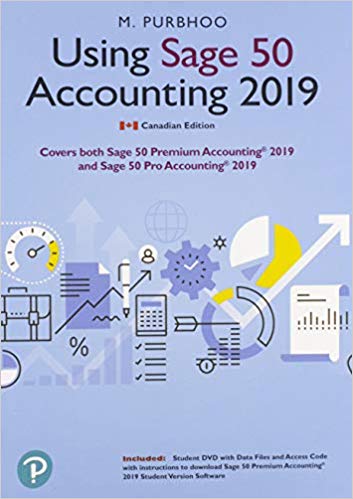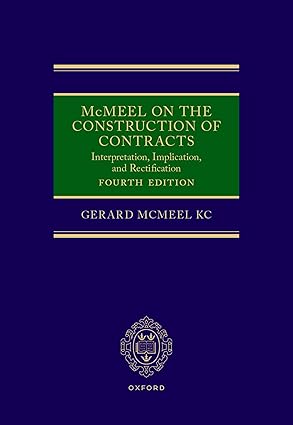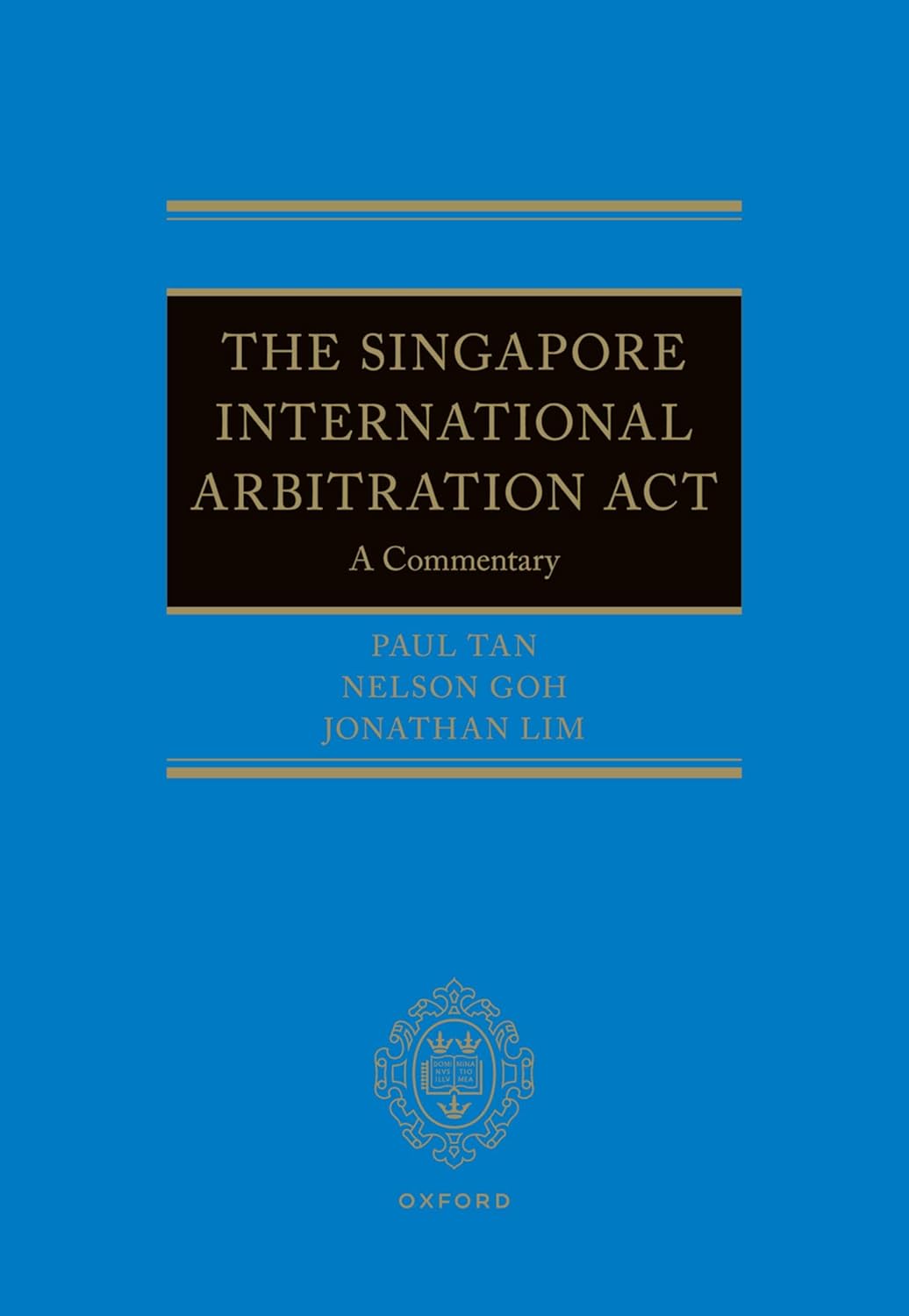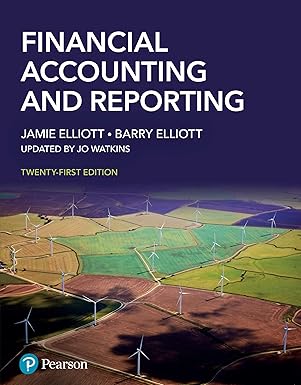This is the eBook of the printed book and may not include any media, website access codes, or print supplements that may come packaged with the bound book. Used books, rentals, and purchases made outside of Pearson If purchasing or renting from companies other than Pearson, the access codes for Pearson's MyLab & Mastering products may not be included, may be incorrect, or may be previously redeemed. Check with the seller before completing your purchase. Using Sage 50, continues to be the most popular accounting software of the Computerized Accounting course options offered by colleges and career colleges. Covers both Sage 50 Premium Accounting® 2019 and Sage 50 Pro Accounting® 2019
چکیده فارسی
این کتاب الکترونیکی کتاب چاپی است و ممکن است شامل هیچ رسانه، کد دسترسی به وبسایت، یا مکمل چاپی که ممکن است همراه با کتاب صحافی شده باشد نباشد. کتابهای استفادهشده، اجارهها و خریدهای انجامشده خارج از پیرسون در صورت خرید یا اجاره از شرکتهایی غیر از پیرسون، ممکن است کدهای دسترسی برای محصولات MyLab & Mastering Pearson گنجانده نشود، ممکن است نادرست باشد، یا ممکن است قبلا بازخرید شده باشد. قبل از تکمیل خرید خود با فروشنده چک کنید. استفاده از Sage 50 همچنان محبوب ترین نرم افزار حسابداری از گزینه های دوره حسابداری کامپیوتری است که توسط کالج ها و کالج های حرفه ای ارائه می شود. Sage 50 Premium Accounting® 2019 و Sage 50 Pro Accounting® 2019 را پوشش می دهد
ادامه ...
بستن ...
Using Sage 50 Accounting 2019,
By: Mary Purbhoo
- Publisher: Pearson Canada
-
Print ISBN: 9780135669143, 0135669146
Print ISBN: 9780135669143, 0135669146
-
eText ISBN: 9780135669013, 0135669014
eText ISBN: 9780135669013, 0135669014
- Edition: 1st
- Copyright year: 2020
- Format: Fixed
ادامه ...
بستن ...