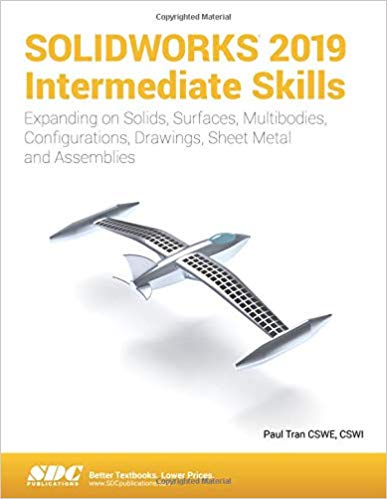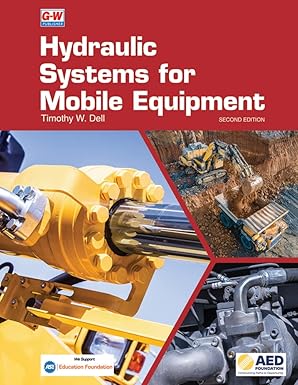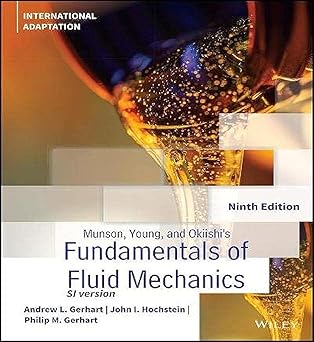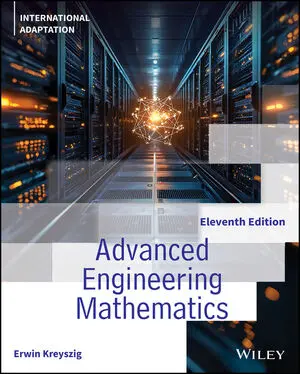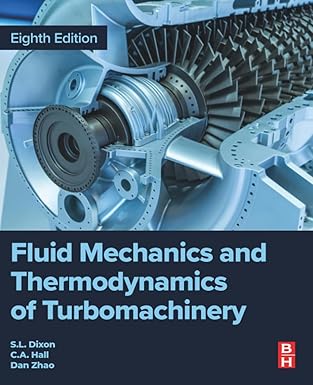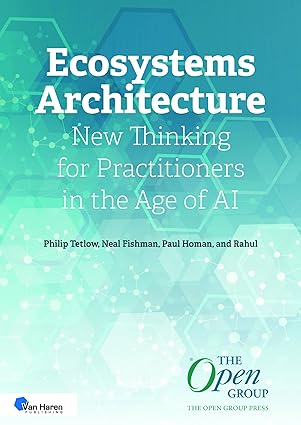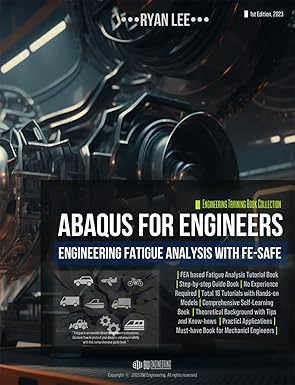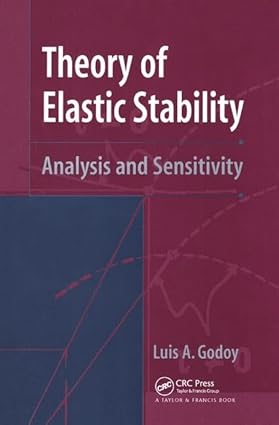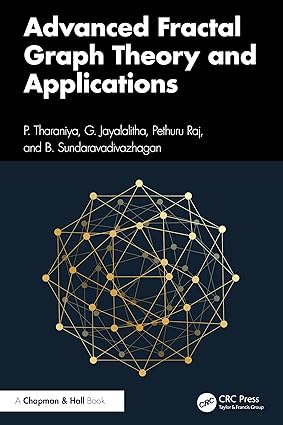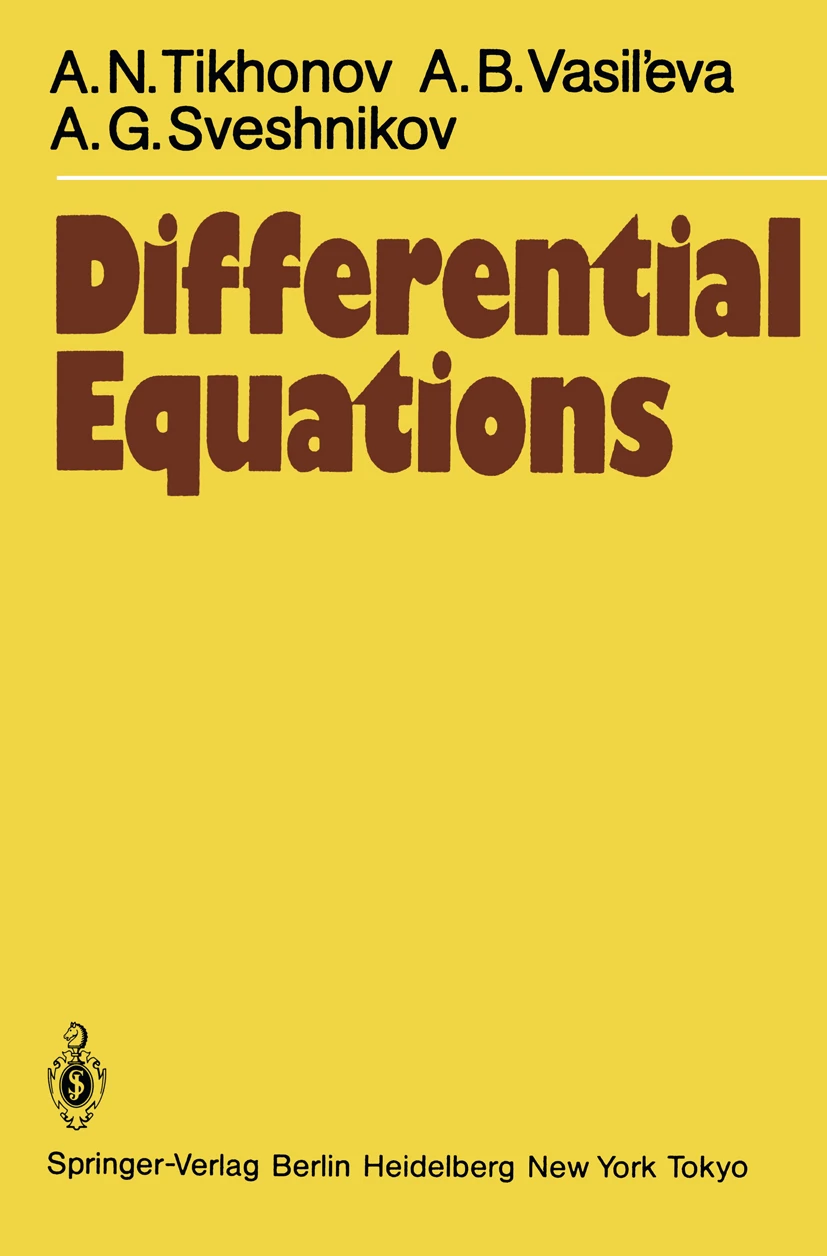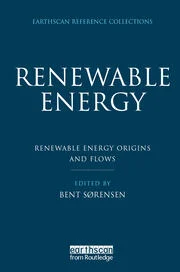SOLIDWORKS 2019 Intermediate Skills is part of a three part series which builds on the SOLIDWORKS features learned in SOLIDWORKS 2019 Basic Tools. SOLIDWORKS 2019 Intermediate Skills broadens your SOLIDWORKS knowledge base by covering such features as surveys, lofts and boundaries, the use of multibodies, generating engineering drawings and other SOLIDWORKS functions that are critical for the effective use of this powerful software.
This book helps prepare you for the advanced features of SOLIDWORKS which are covered in SOLIDWORKS Advanced Techniques. It uses a step by step tutorial approach with real world projects. This book also features a Quick-Reference-Guide to the SOLIDWORKS 2019 commands, icons, and customized hotkeys.
Table of Contents
Introduction: SOLIDWORKS User Interface
1. Document Properties
2. Sketching
3. Creating Multibody Parts
4. Working with Multibody Parts
5. Revolved & Thread Features
6. Flex Bending
7. Sweep with Guide Curves
8. Lofts and Boundaries
9. Surfaces and Patches
10. Configuration Features
11. Assembly Motions and Mates
12. Using Smart Mates
13. Top Down Assembly
14. Using the Lip and Groove Options
15. Assembly Drawings and BOMs
16. Drawings and Detailing
17. SOLIDWORKS MBD
18. Sheet Metal Parts
19. Smart Components
20. Using Subtract & Intersect
21. Using Magnetic Mates
22. Hybrid Modeling
Glossary
Index
SOLIDWORKS 2019 Quick-Guides
چکیده فارسی
SOLIDWORKS 2019 Intermediate Skills بخشی از یک سری سه قسمتی است که بر اساس ویژگی های SOLIDWORKS آموخته شده در SOLIDWORKS 2019 Basic Tools ساخته شده است. SOLIDWORKS 2019 Intermediate Skills پایگاه دانش SOLIDWORKS شما را با پوشش دادن ویژگیهایی مانند بررسیها، سقفها و مرزها، استفاده از چند بدنه، ایجاد نقشههای مهندسی و سایر عملکردهای SOLIDWORKS که برای استفاده مؤثر از این نرمافزار قدرتمند حیاتی هستند، گسترش میدهد.
این کتاب به شما کمک می کند تا برای ویژگی های پیشرفته SOLIDWORKS که در تکنیک های پیشرفته SOLIDWORKS پوشش داده شده است، آماده شوید. از روش آموزش گام به گام با پروژه های دنیای واقعی استفاده می کند. این کتاب همچنین دارای یک راهنمای مرجع سریع برای دستورات، نمادها و کلیدهای فوری سفارشی SOLIDWORKS 2019 است.
فهرست محتوا
مقدمه: رابط کاربری SOLIDWORKS
1. ویژگی های سند
2. طراحی
3. ایجاد قطعات چند بدنه
4. کار با قطعات چند بدنه
5. ویژگی های چرخشی و موضوعی
6. خمش انعطاف پذیر
7. جارو با منحنی های راهنما
8. انبارها و مرزها
9. سطوح و وصله ها
10. ویژگی های پیکربندی
11. مونتاژ حرکت و جفت
12. استفاده از Smart Mates
13. مجمع از بالا به پایین
14. استفاده از گزینه های Lip and Groove
15. نقشه های مونتاژ و BOM ها
16. نقشه ها و جزئیات
17. SOLIDWORKS MBD
18. قطعات ورق فلزی
19. اجزای هوشمند
20. استفاده از Subtract & Intersect
21. استفاده از Magnetic Mates
22. مدلسازی ترکیبی
واژه نامه
شاخص
SOLIDWORKS 2019 Quick-Guides
ادامه ...
بستن ...
Ebook details:
عنوان: SOLIDWORKS 2019 Intermediate Skills
نویسنده: Paul Tran
ناشر: SDC Publications (December 3, 2018)
زبان: English
شابک: 1630572365, 978-1630572365
حجم: 142 Mb
فرمت: Image pdf with ocr
ادامه ...
بستن ...